This topic describes how to apply Spot management to a workload using the UI.
To apply and manage Spot management with YAML, see Apply and manage Headroom reduction and Spot management with CRD.
Apply Spot management to a workload
You apply the Spot management solution to a workload using the Spot management tab (“tab”)of the workload recommendation drawer (“drawer”).
You access the drawer from a recommendation in the Workloads tab.
Note: If the Insights agent is not installed in the cluster, recommendations are not made, so you cannot access the drawer. To install the Insights agent, see Install the Kompass Insights agent.
Spot management tab
The following figure illustrates the Spot management tab of the drawer:
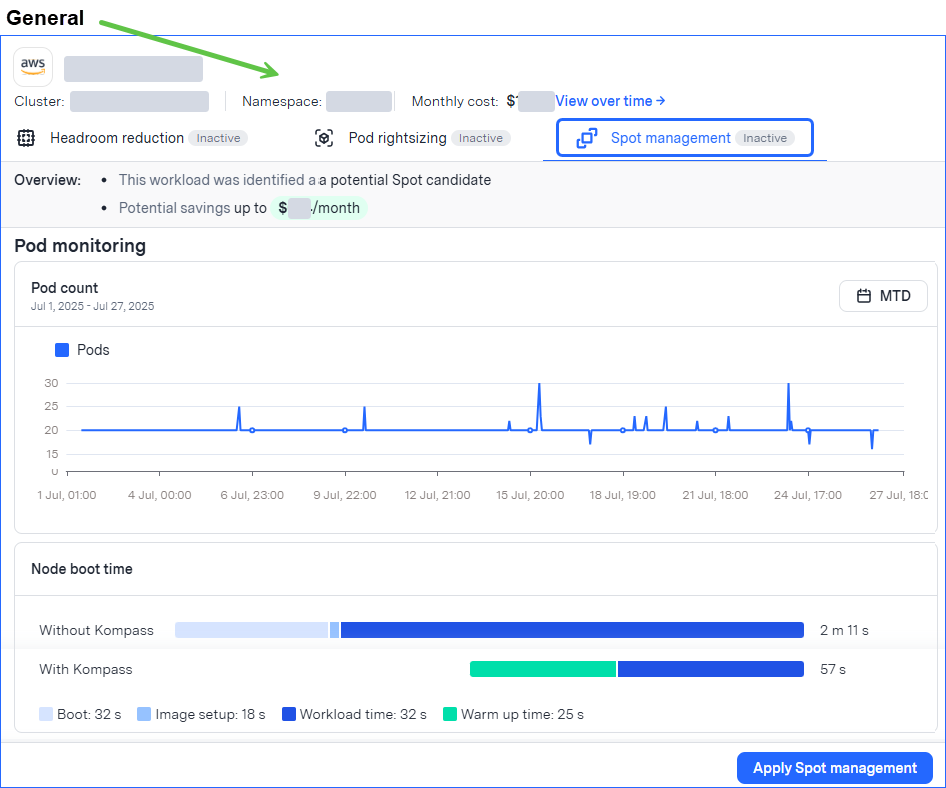
The drawer has these sections:
General: In this section, equal across all the tabs, you can see basic workload data, such as workload and cluster name, namespace, and cost. To see a graph of cost over time click View over time. The tab name shows whether the solution is currently active or inactive.
Overview: See the potential savings of enabling Spot management.
Pod count: See a graph of the number of Pods running over time. You can change the time range.
Node boot time: Compare the current boot time to the expected boot time after applying Spot management.
Prerequisites:
The Compute agent is installed in the cluster.
For more information, see Install the Kompass Compute agent.
If you attempt to apply Spot management before the Compute agent is installed, you can install it directly from the drawer.
To apply Spot management to a workload from the UI:
From the Kompass > Workloads tab, identify a workload with a Spot management recommendation
.png) in the Recommendations column.
in the Recommendations column.
To show only workloads with specific recommendations, click.png) .
..png)
Click the icon of the recommendation to apply.
The workload recommendation drawer is displayed, showing the Spot management tab. For more information about the data shown in the tab, see Spot management tab.Click Apply Spot management, then confirm.
The Workloads tab opens showing a message that the solution is being activated on the workload. When the solution is active, its icon in the workload’s Product status column turns green.
After the solution is active (about an hour), optimization begins. For more information about what’s taking place during this time, see HiberScale technology.
See changes in workload metrics
After Spot management is active on a workload, you can see the impact that optimizing has made since the solution was first applied in the user interface Impact report section of the drawer.
These metrics are shown: allocation of instances to Spot and all-time savings.
To see changes in workload metrics:
From the Kompass > Workloads tab, click the icon of a recommendation.
Remove Spot management from a workload
After Spot management is active on a workload, you can remove the optimization. Removal takes effect within an hour.
To remove Spot management from a workload:
From the Kompass > Workloads tab, click the icon of the recommendation to remove.
The workload tab displayed in the drawer.From the General section, click Remove, then confirm.
A confirmation message is displayed.