This section describes how to create and immediately apply an Auto Extend policy to a filesystem.
Prerequisites
Login access to the Zesty platform
For more information, contact Customer Support.Agent is installed on relevant instances
Permission to add tags to volumes
To create and apply an Auto Extend policy:
From the Zesty platform, select Zesty Disk.
In the Managed filesystems tab, filesystems that can be managed show the Select solution option.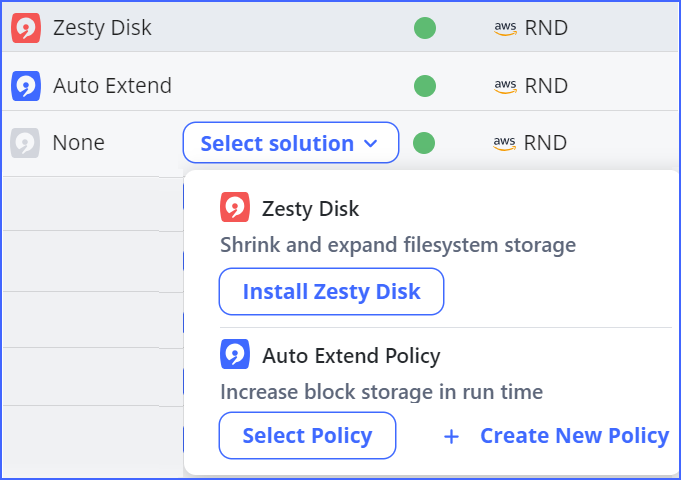
By the filesystem that you want to extend, click Select solution, then in the Auto Extend Policy section, click Create new policy.
The Create policy dialog is displayed.Enter a name for the new policy.
Configure the policy:
To configure a maximum disk size, beyond which Zesty will not extend, select Set maximum size and enter a maximum size (in GB).
Select a preferred policy type, Simple or Advanced.
For a Simple policy, define the Threshold and Configuration.
For an Advanced policy define the Comfort zone, Risk zone, Start, and End.
The value of End should be Infinity only for the last tier. To create initial tiers, click + and enter a numeric size in End.
Review the policy simulation.
Click Create policy.
Approve applying the new policy to the volume.
The new policy is created and the policy’s tag is added to the volume.