This topic describes the types of Auto Extend policies that you can create, the simulation shown during creation, and limitations.
You can create policies of the following types:
Simple: enables you to define these parameters:
Threshold: The disk utilization percentage at which you want Zesty to take action.
Configuration: By how much to increase the disk size.
For example, whenever 80% disk utilization is detected (threshold), Zesty will increase the size by 75GB (configuration).
Advanced: enables you to define more advanced parameters:
Comfort zone: The desired disk utilization percentage, to which the system will extend.
Risk zone: The utilization threshold that will trigger an extend action to return back to the defined comfort zone.
Start: The minimum disk size from which this policy tier will apply.
End: The maximum disk size to which the disk can be extended under the policy or specific policy tier.
You can also use advanced policies to create a tiered system where different calculations become applicable depending on the current state of the disk.
The following diagram shows a tiered policy:

When you create a policy, an on-the-fly simulation shows the disk usage versus disk size according to the parameters you define. You can change the initial disk size as well as show the simulation according to a slow or a fast increase.
The following illustration shows the simulations of a simple policy, an advanced policy with slow increase, and an advanced policy with fast increase:
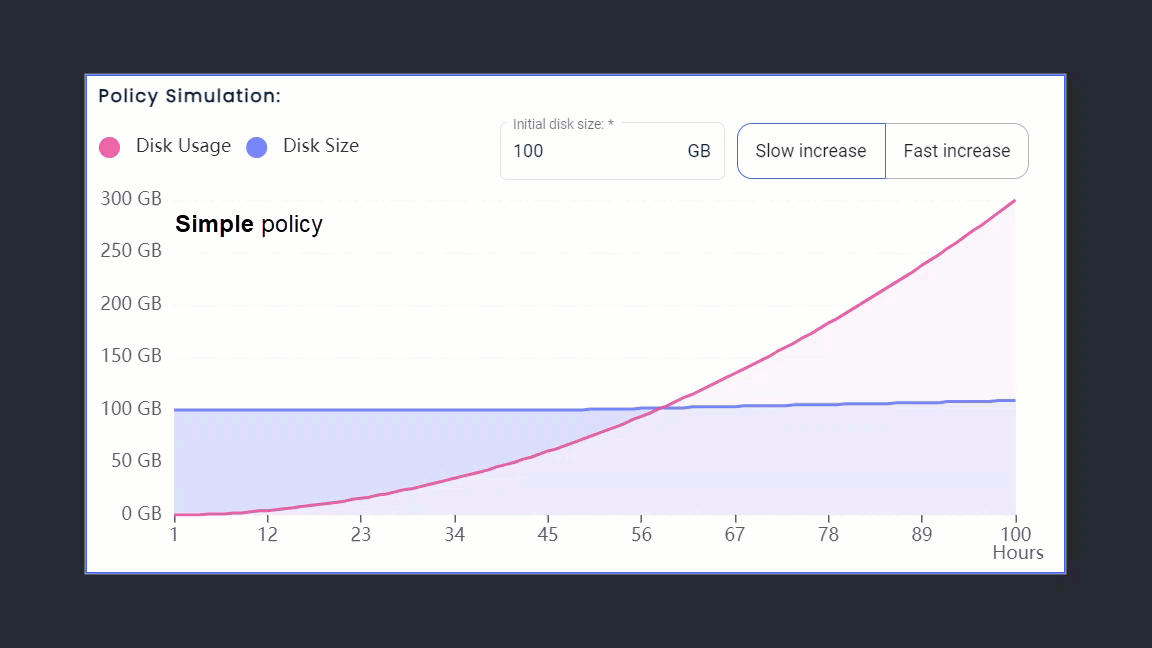
Limitations
The AWS “cooldown period” limits volume extension to once every 6 hours. For more information, see AWS documentation.
Best practice recommendation: Configure notifications to trigger alerts when disk utilization levels exceed your defined risk zone to ensure that you can manage unpredictable changes. For more information, see Get event notifications.
You can configure and manage Auto Extend with the following actions: