This topic describes how to see the potential savings that Zesty Commitment Manager can provide.
Prerequisites
You have access to the Zesty platform.
For more information, contact Customer Support.AWS account is integrated with Zesty and Commitment Manager is activated.
For more information, see Integrate and onboard an AWS account with Zesty
To see potential savings:
From the Zesty platform, go to the Home page.
To see the potential savings, click the arrow in the Commitment Manager tile:
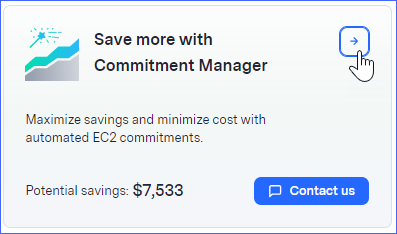
The monthly potential savings is shown. You can toggle between monthly and annual savings.
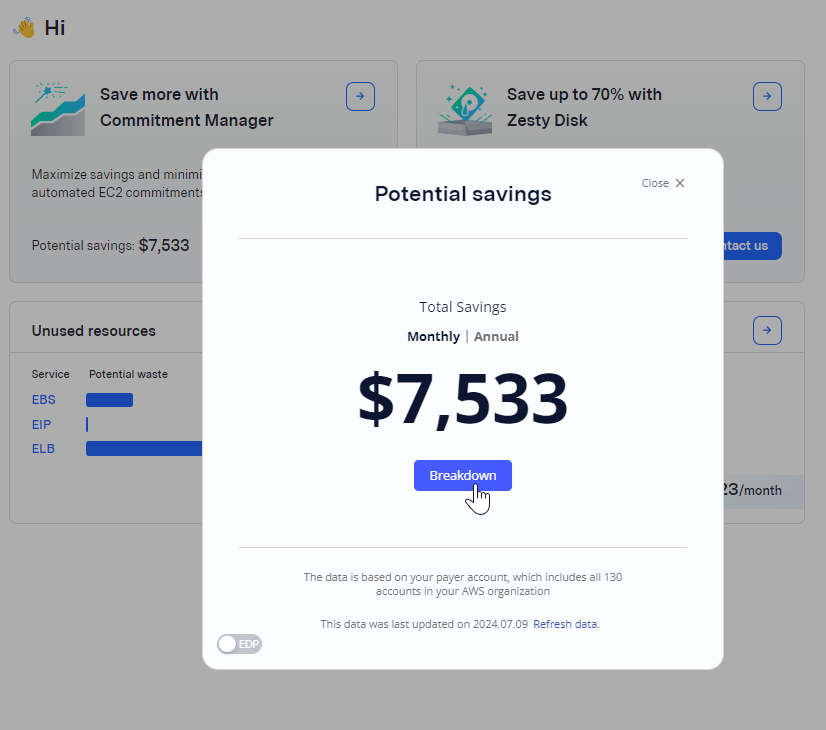
To see the breakdown of savings between using Reserved Instances (RI) and existing savings plans, click Breakdown.
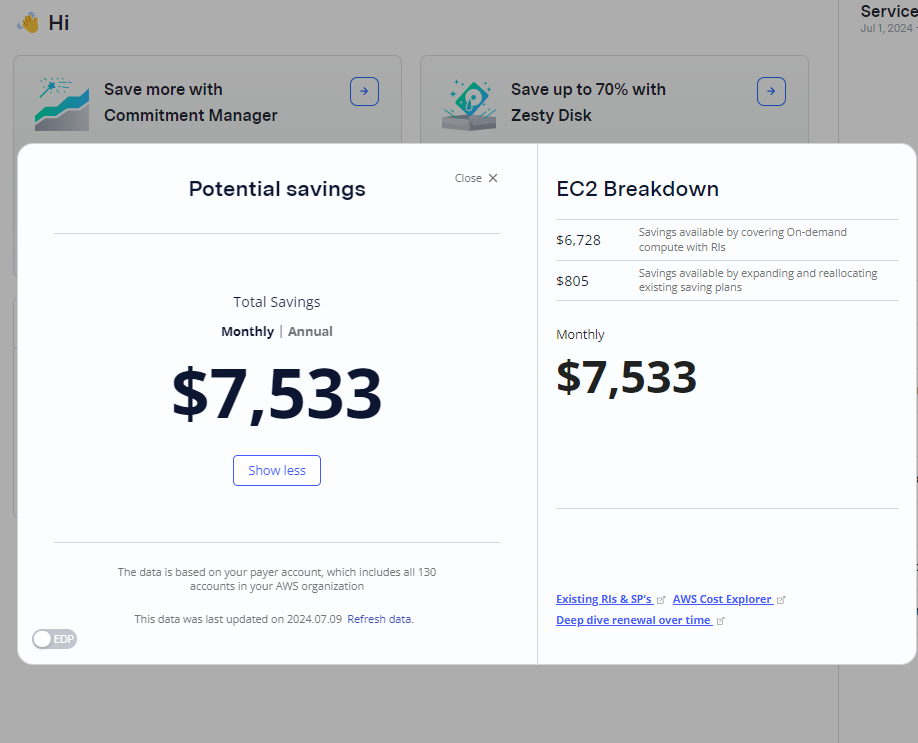
To learn more about how you can benefit from Commitment Manager savings, click Contact us on the Home page.
.png)