Use the Dashboard tab for a single-pane-of-glass view of the metrics and optimization of your K8s environment.
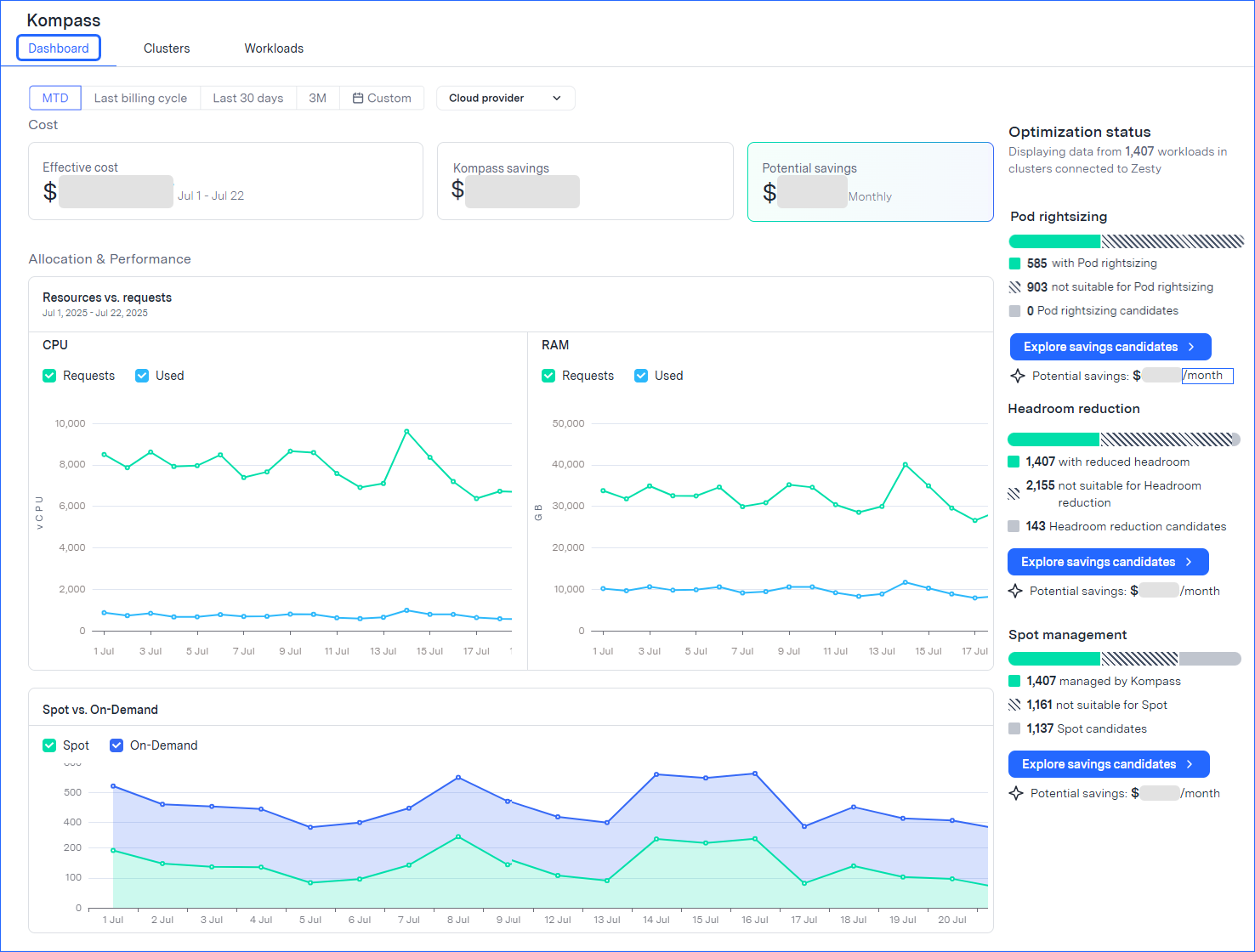
On the Dashboard tab, you can see the following:
Cost widgets
Effective cost: actual AWS cost
Savings: actual savings from all workloads with active Kompass solutions
Potential savings: potential savings by applying all Kompass recommendations
Cost widgets show data for all clusters in the AWS accounts that have been integrated with Zesty.
Before you connect a cluster to the Insights agent-which provides visibility to the cluster-that cluster’s data is estimated based on AWS list price.
After you connect the agent and share the CUR data, the cluster data will be precise, as it is drawn from the exact cluster costs.
Allocation & Performance graphs
Resources vs. requests: CPU and RAM resource utilization
Spot vs. On-Demand: Workloads running on Spot vs. On-Demand instances
Optimization status section
This section shows the optimization status of all workloads in connected clusters.
For each solution, you can see:how many workloads are optimized
how many workloads are candidates for optimization, but not yet optimized
the potential monthly savings had the optimization solutions been applied for all the candidates
Missed opportunities
If some clusters are not connected to the Insights agent, you are missing out on potential savings and visibility.
If some accounts have not been integrated, you will have no visibility to those K8s environments.
By default, data is shown for the month-to-date period. You can pick a different time frame to be displayed. (Potential savings data is always shown on a monthly basis.)
Spot management is not supported on clusters running Cluster Autoscaler. If any connected clusters are running that, a message is displayed indicating that Spot management isn’t supported on those clusters.
To see which workloads can be optimized, click ![]() .
.
This opens the Workloads tab filtered to show only those workloads with the recommendation that you clicked. For more information, see Manage workloads.