Use the Workloads tab to manage your workloads:
View workload metrics: see data about workload optimization, utilization, cost, and savings
Apply and manage Compute solutions:
View workload metrics
When you open the Workloads tab, you can see workload metrics in the table:
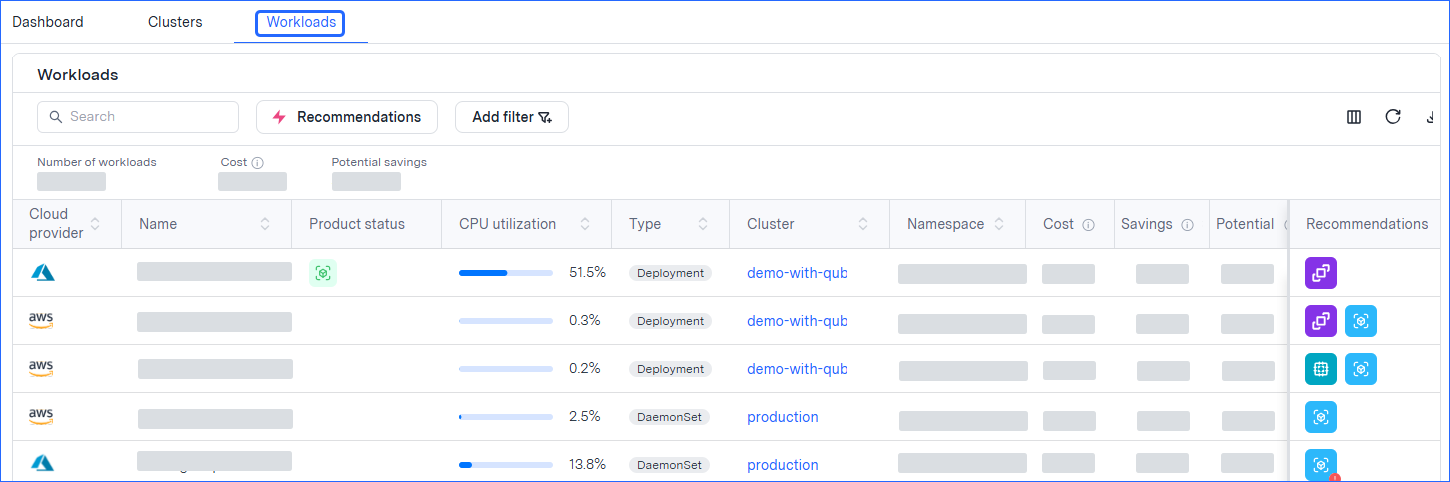
The data displayed in the Workloads tab will be incomplete for workloads where the Insights agent is not installed in the cluster.
The top line of data shows aggregate figures for all workloads within the selected cluster.
You can see the following data, per workload in the workload data table:
Data | Description |
|---|---|
Cloud provider | Which cloud provider the workload is running in |
Name | The workload name. |
Product status | Icons that represent the status of the Kompass solutions that have been applied to this workload (examples): |
CPU utilization | The percentage of CPU used vs. available. |
Type | The workload type. |
Cluster | The name of the cluster on which this workload is running. |
Namespace | The workload namespace. |
Cost | The cost to run this workload (last 30 days). |
Savings | The cost that has been saved with Kompass optimization (last 30 days). |
Potential savings | The amount you could have saved had Kompass recommendations been applied to this workload (last 30 days). |
Recommendations | Icons for Kompass solutions that are recommended to optimize this workload.
|
You can see the recommended optimization solutions in the Recommendations column.
By default, all workloads are shown. To see only those with recommendations, click .png) and select which workloads to show.
and select which workloads to show.
Additional table activities:
Show relevant data:
Search by name or add filter criteria.
The data in the table is from the default columns. To see and select other data columns, click the column picker
 .
.Sort the table by a column.
Show more rows per table page and change the page shown.
You can export the data in the table.
You can refresh the table.
This is useful when there have been recent changes that are not yet reflected in the table.
.png) Active
Active.png) Application in progress
Application in progress.png) Error in applying solution - contact
Error in applying solution - contact .png) Headroom reduction
Headroom reduction.png) Pod rightsizing: under-provisioned
Pod rightsizing: under-provisioned.png) Pod rightsizing: over-provisioned
Pod rightsizing: over-provisioned.png) Spot management
Spot management