This topic describes how to apply and manage Headroom reduction to a workload. using the UI.
To use YAML, see Apply and manage Headroom reduction and Spot management with CRD.
Apply Headroom reduction using the UI
You apply the Headroom reduction solution to a workload using the Headroom reduction tab (“tab”) of the workload recommendation drawer (“drawer”).
You access the drawer from a recommendation in the Workloads tab.
Note: If the Insights agent is not installed in the cluster, recommendations are not displayed, so you cannot access the drawer. To install the Insights agent, see Install the Kompass Insights agent.
Configure draining mechanism
After you’ve applied Headroom reduction to a workload, you can change the draining mechanism from accelerated (default) to regular using YAML. For more information about the draining mechanisms, see How Headroom reduction works.
To enable and configure regular draining using YAML, see Apply and manage Headroom reduction and Spot management with CRD.
Headroom reduction tab
The following figure illustrates the Headroom reduction tab of the drawer:
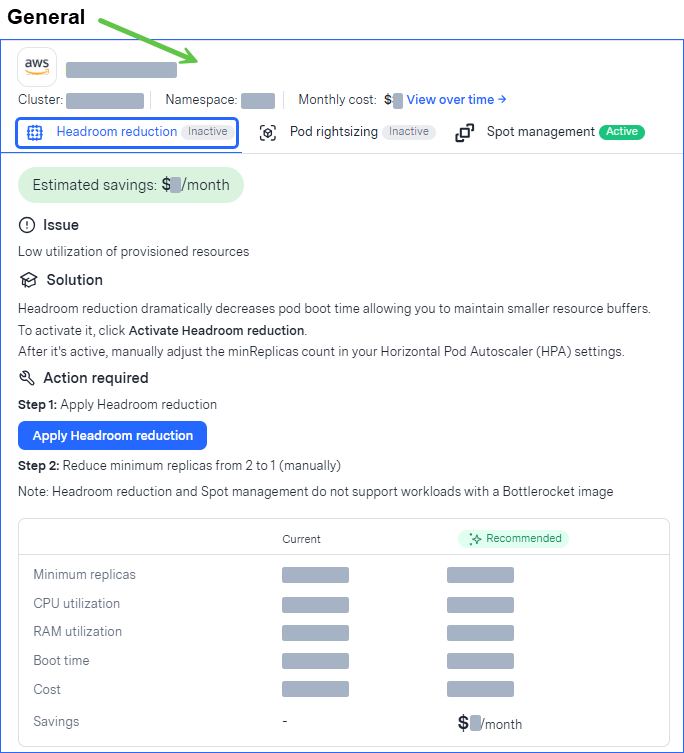
General: In this section, equal across all the tabs, you can see basic workload data, such as workload and cluster name, namespace, and cost. To see a graph of cost over time click View over time. The tab name shows whether the solution is currently active or inactive.
In addition you can see the expected estimated savings after applying Headroom reduction with the recommended strategy.Solution: See the workload’s current metrics and compare those to the expected state after optimizing. You can see how Headroom reduction will change the minimum replica count to lead to expected optimized utilization and cost metrics.
The recommended minimum replicas is based on the expected reduction in application start times together with historical data collected by the Insights agent.Resources utilization: The graphs show CPU and RAM utilization. You can change the dates for which the data is displayed
Prerequisites:
The Compute agent is installed in the cluster.
For more information, see Install the Kompass Compute agent.
If you attempt to apply Headroom reduction before the Compute agent is installed, you can install it directly from the drawer.
To apply Headroom reduction to a workload from the UI:
From the Kompass > Workloads tab, identify a workload with a Headroom reduction recommendation
.png) in the Recommendations column.
in the Recommendations column.
To show only workloads with specific recommendations, click.png) .
.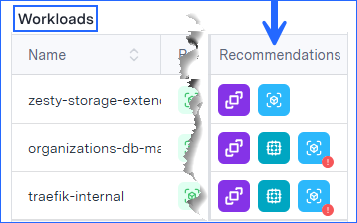
Click the icon of the recommendation to apply.
The workload recommendation drawer is displayed, showing the Headroom reduction tab. For more information about the data shown in the tab, see Headroom reduction tab.Click Apply Headroom reduction, then confirm.
The drawer closes and the Kompass > Workloads tab opens showing a message that the solution is being applied.
While the solution application is in progress, the icon of the applied solution is displayed in the workload’s Product status column in blue. For more information about what’s taking place during this time, see HiberScale technology.
After the solution is active (about an hour), the icon changes to green.
See changes in workload metrics
After Headroom reduction is active on a workload, you can see the impact that optimizing has made since the solution was first applied in the user interface Impact report section of the drawer.
These metrics are shown: changes in replicas, CPU utilization, and all-time savings.
To see changes in workload metrics:
From the Kompass > Workloads tab, click the icon of a recommendation.
The workload tab is displayed in the drawer.
The tab also shows graphs for CPU used vs. requests and RAM used vs. requests.
Remove Headroom reduction from a workload
After Headroom reduction is active on a workload, you can remove the optimization. Removal takes effect within an hour.
To remove Headroom reduction from a workload:
From the Kompass > Workloads tab, click the icon of the recommendation to remove.
The workload tab is displayed in the drawer.From the General section, click Remove, then confirm.
A confirmation message is displayed.