This topic describes how to apply and manage Pod rightsizing using the UI.
To use YAML, see Apply and manage Pod rightsizing with CLI
Apply Pod rightsizing to a workload with the UI
You apply the Pod rightsizing solution to a workload using the Pod rightsizing tab (“tab”) of the workload recommendation drawer (“drawer”).
You access the drawer from a recommendation in the Workloads tab.
Note: If the Insights agent is not installed in the cluster, recommendations are not displayed, so you cannot access the drawer. To install the Insights agent, see Install the Kompass Insights agent.
Pod rightsizing tab
The following figure illustrates the Pod rightsizing tab of the drawer:
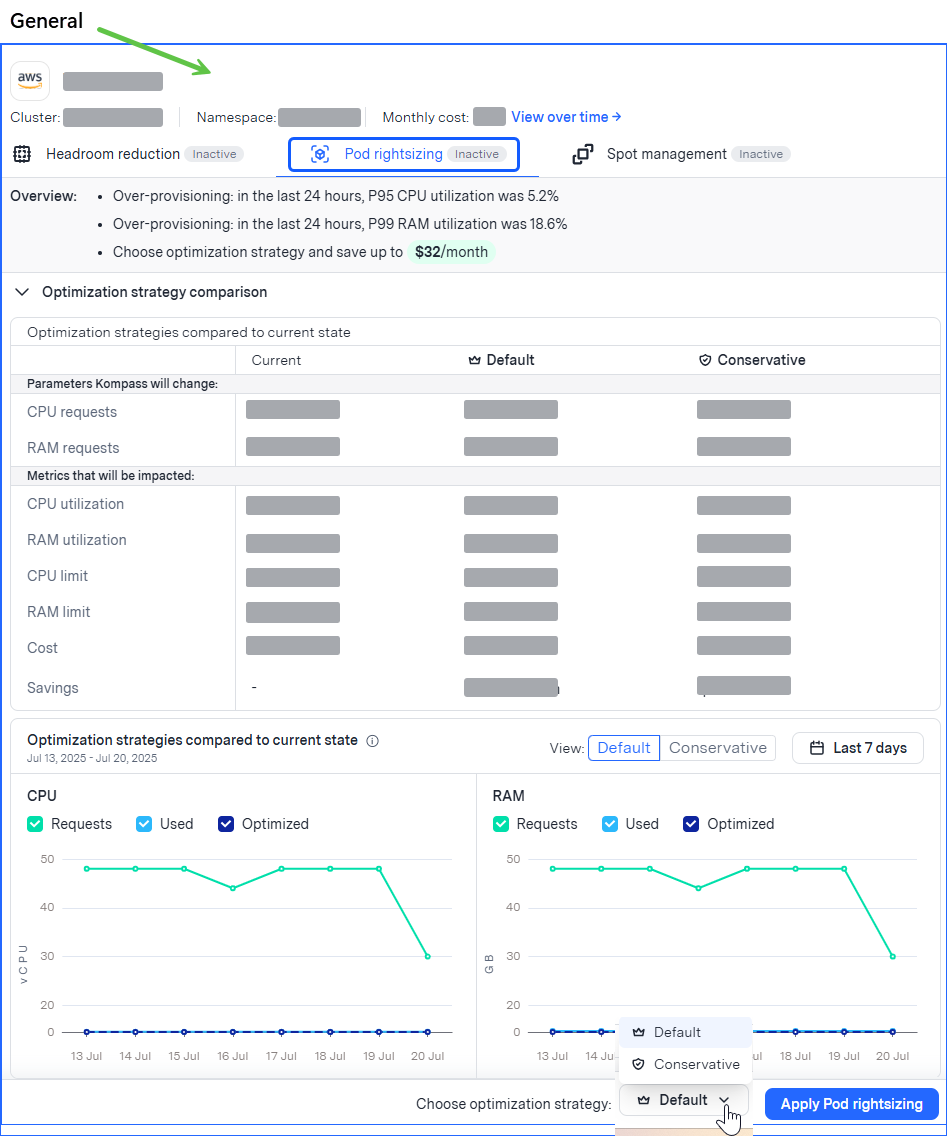
The tab has these sections:
General: In this section, equal across all the tabs, you can see basic workload data, such as workload and cluster name, namespace, and cost. To see a graph of cost over time click View over time. The tab name shows whether the solution is currently active or inactive.
Overview: See why Kompass determined this workload to be under- or over-provisioned.
Optimization strategy comparison: See the workload’s current metrics and compare those to the expected state after optimizing, per optimization strategy. You can see which parameters Pod rightsizing will change to lead to expected optimized metrics.
For example, if the workload is over-provisioned:Default: Reduce RAM or vCPU to the lowest safe level, for the highest savings. Appropriate for most workloads.
Conservative: Reduce RAM or vCPU moderately, for moderate savings. Appropriate for sensitive or stateful workloads.
For more information about the optimization strategies, see Pod rightsizing workload optimization.
You can also see the expected change comparisons in graph form. On the graph, select which optimization strategy to see.
Prerequisites
Pod rightsizing is enabled on the cluster.
For more information, see Enable Pod rightsizing.
If you attempt to apply Pod rightsizing before it is enabled, you can enable it directly from the drawer.
To apply Pod rightsizing to a workload from the UI:
From the Kompass > Workloads tab, identify a workload with one of the Pod rightsizing recommendations in the Recommendations column:
 - under-provisioned
- under-provisioned .png) - over-provisioned
- over-provisioned
To show only workloads with specific recommendations, click.png) .
..png)
Click the icon of the recommendation to apply.
The workload recommendation drawer is displayed, showing the Pod rightsizing tab. For more information about the data shown in the tab, see Pod rightsizing tab.Choose an optimization strategy.
Click Apply Pod rightsizing, then confirm.
The drawer closes and the Kompass > Workloads tab opens showing a message that the solution is being applied.
While the solution application is in progress, the icon of the applied solution is displayed in the workload’s Product status column in blue.
After the solution is active (about an hour), the icon changes to green.
See changes in workload metrics
After Pod rightsizing is active on a workload, you can see the impact that optimizing has made since the solution was first applied in the user interface Impact report section of the drawer.
These metrics are shown: changes in requests, utilization, and all-time savings.
You can also see the history of all changes the solution has made in the Audit log.
To see changes in workload metrics:
From the Kompass > Workloads tab, click the icon of a recommendation.
The workload tab is displayed in the drawer.
Remove Pod rightsizing from a workload
After Pod rightsizing is active on a workload, you can remove the optimization. Removal takes effect within an hour.
To remove Pod rightsizing from a workload:
From the Kompass > Workloads tab, click the icon of the recommendation to remove.
The workload tab is displayed in the drawer.From the General section, click Remove, then confirm.
A confirmation message is displayed.
Change the current Pod rightsizing optimization strategy
After Pod rightsizing is active on a workload, you can change the current optimization strategy. Changes take effect within an hour.
To change an optimization strategy:
From the Kompass > Workloads tab, click the icon of the recommendation to change.
The workload drawer is displayed.From the General section, click Change strategy.
Choose an alternate strategy.
Click Change strategy, then confirm.
A confirmation message is displayed.